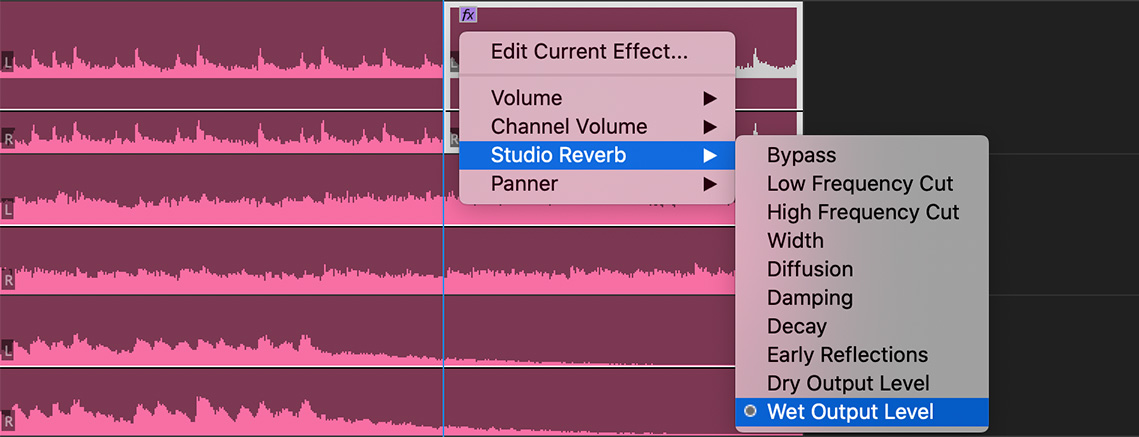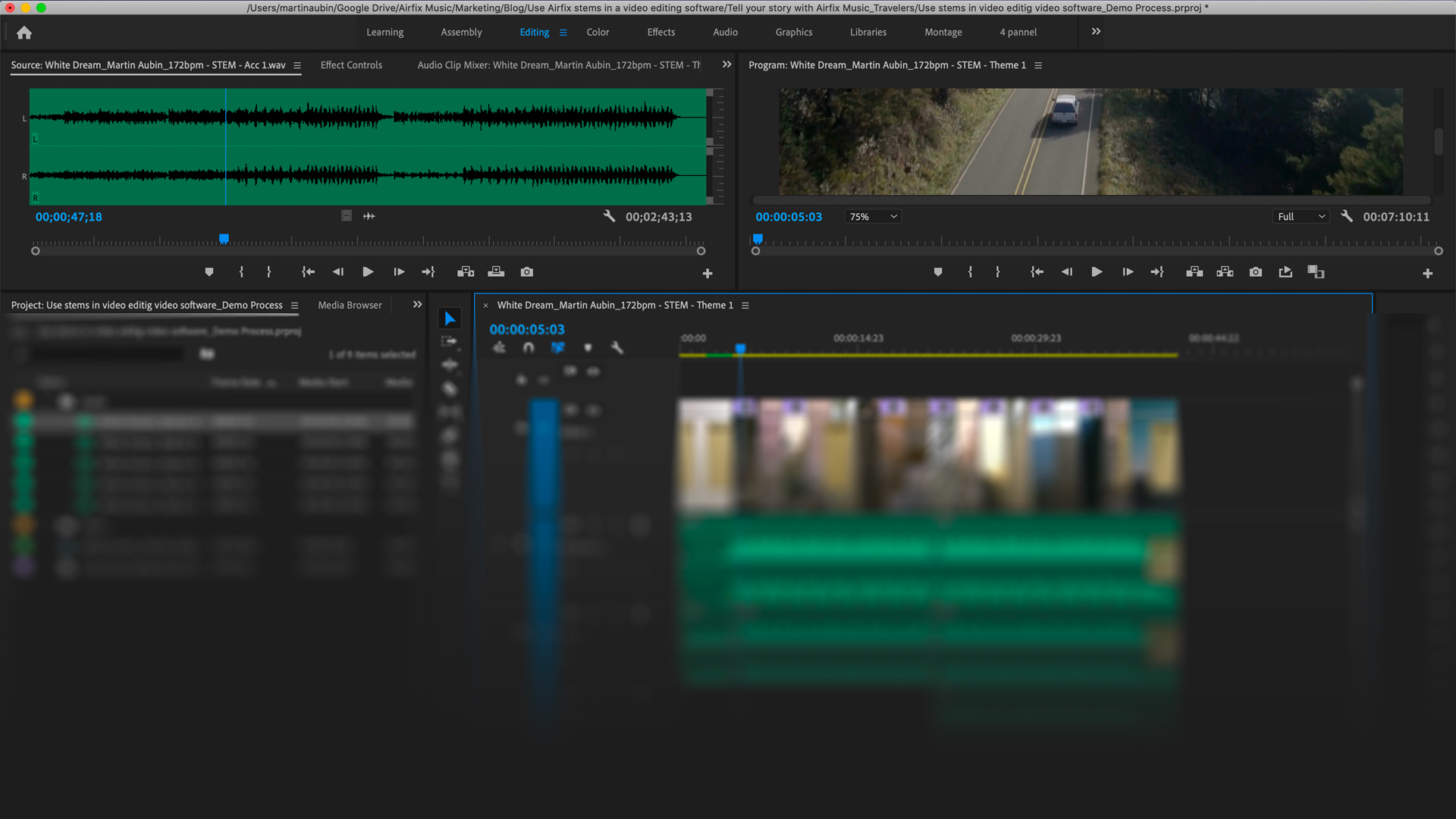Using audio stems can help you take control of your song and opens up many possibilities in video editing.
There are many contexts in which editing a single audio master track can limit your options. It can be a challenge to create good edits and cut non-audible transitions. It can also be difficult to create a good build-up. Before we get into the subject, let’s start by defining the term ''stem'', in case you are not familiar with it.
What are audio stems?
Stems are separate audio files that contain a group of instruments like drums, percussion, guitars or others. Instead of rendering a stereo track from a mix session, an audio engineer can export the song in stem files.
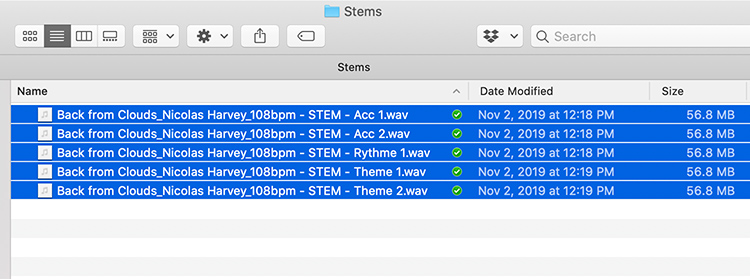
How to use stems in a video editing software?
Instead of adding one audio file in your timeline, you will have to import, stack and manipulate many tracks. Let’s put this into context. Imagine you have to make a shorter version of a video for a commercial and add a voiceover. You want to use a specific part of a song, but it is a bit too loaded with musical elements. Stems will allow you to 1) mute specific elements you don’t require, 2) raise and lower the volume of each track separately and 3) add effects at a specific time on a specific instrument. This way, you can rearrange and reorganise the song elements like you want. Let’s look at an example in this tutorial and see how to apply this process in Adobe Premiere Pro with an Airfix Music song.
The advantage of controlling your mix
Muting or lowering the volume of specific elements, like the melodic themes, can help lighten the mix. You can mute various tracks at the beginning of the video, then unmute some of them a bit later, to create the build-up you are looking for. This will allow you to be in control of the whole musical evolution. Another way is to copy and paste a section you like. From one section to another, you can mute and unmute different tracks to create slight variations and eliminate repetition.
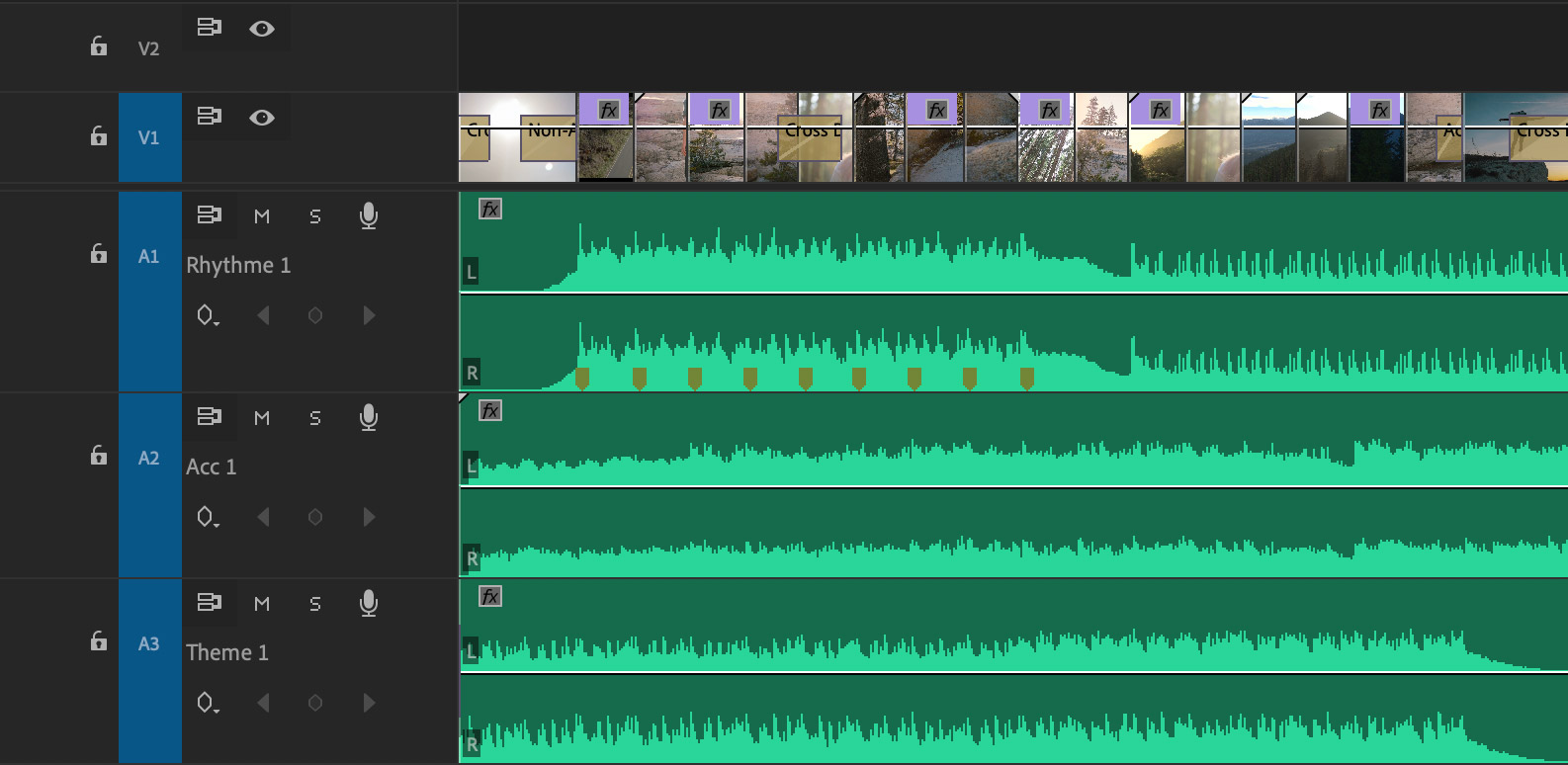
Tips for optimize your edits
You can cut and make better transitions between two sections by trimming the drum and keeping important transition elements like a reverse cymbal, a noise-up or a drum fill.
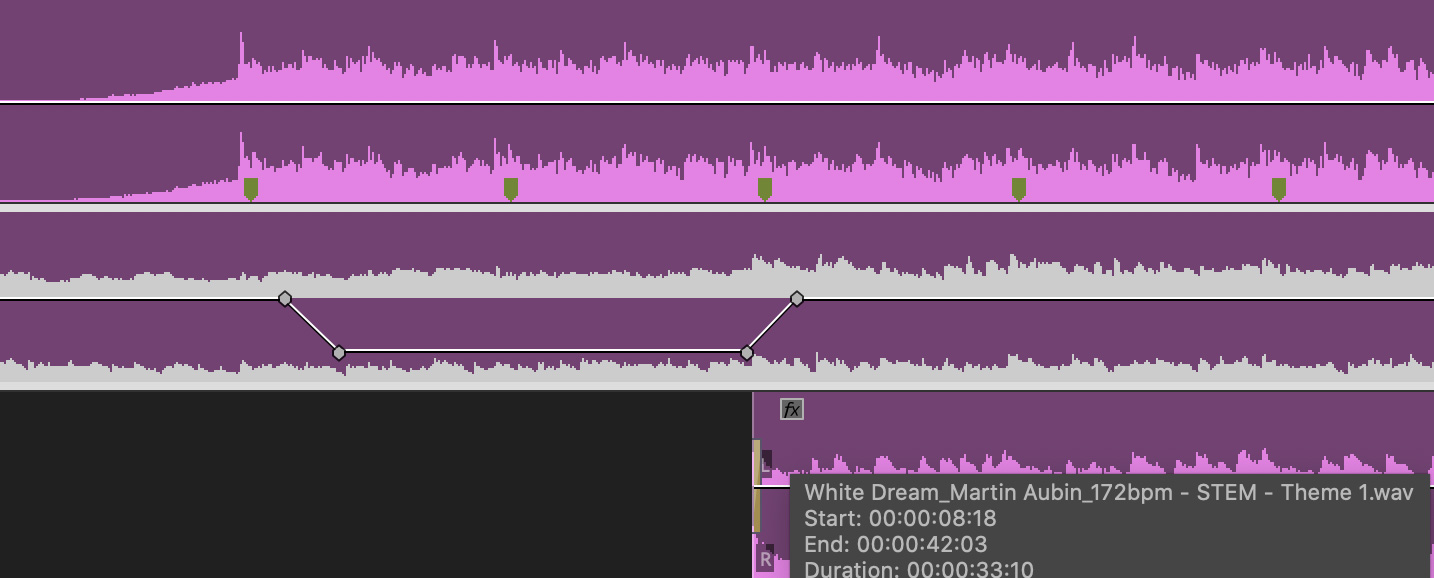
Apply effects
Working with stems, you can apply effects on a specific instrument such as a reverb on the piano to add more sustain at the end of the video or add an equalizer on the drum to automate a low-pass filter.All these tips can be used with audio stems to improve your music editing and optimize the relationship between your video sequence and your background music.